We all know that more and more people are using their mobile phones to browse the internet, but that traffic doesn’t convert to customers right? Maybe… but maybe not. It’s usually too hard to know for sure.
Let’s make tracking paid mobile traffic easier.
Google Analytics and Adwords Stats Are Flawed
As powerful as the Adwords and Analytics platforms are, the conversion data you pull from them can lead to incorrect conclusions. One of the biggest ones is what benefit mobile traffic has to your site. Generally, mobile traffic is plentiful but people don’t like to make transactions or fill in forms from their phone – it’s too difficult and awkward. Mobile traffic converts poorly on an ecommerce platform when compared to the desktop and if you looked at just that factor in Analytics then you’d probably block the mobile traffic going forward.
Blocking Mobile Adwords Traffic Could be a Mistake
I’ve jumped to that conclusion myself in the past and while I did stop paying for traffic that directly performed poorly, my desktop conversions dropped as well! Why? Because people were discovering the site on their mobile phone – via Adwords – and then coming back at a later date to buy or learn more from their desktop. By cutting out the mobile traffic completely, I lost a lot of interested customers who were going to buy, just not yet.
How Do You Track Customers Who Find Your Site Via Mobile and Return Via Desktop?
It is possible to see mobile traffic from your current Adwords campaign within Google Analytics but there are flaws and limits to how much it can be segmented. For example it’s difficult to see if the user discovers the site on their phone and then comes back on a desktop PC. This is why I strongly recommend you split your Adwords campaigns into a Desktop and Mobile campaign. It’s very easy to do.
The first step is to duplicate your current campaign that’s sending both desktop and mobile traffic. Google Adwords Editor makes this a piece of cake. Login to your account and select Campaigns from the side menu. Select the campaign you want to duplicate:
Right Click > Copy > Click back inside campaign list > Right Click > Paste.
Select the newly pasted campaign and name it Mobile Network (or something to easily identify it as mobile traffic).
Post the changes to send them to your Adwords account. Now login to adwords.google.com to finish off the configuration.
Next we have to remove Mobile traffic from the original campaign.
Select that original campaign > Settings > Devices.
In the Device list you want to click in the Bid adj section for Mobile and Tablets and “Decrease by 100%”.
The will block out any traffic from mobiles or tablets going to that campaign. We now have to do the opposite for the new Mobile Campaign – this time decreasing the Computers by 100%:
You will see in this screenshot I’ve got a -35% bid adjustment in place for Mobile and Tablets. This is carry-over from the original campaign where I was paying a reduced amount for mobile traffic. If you want to keep bids consistent across all campaigns then you control bid reductions here.
The last step is to set up the budgets for the campaign – more often than not you’ll want to keep the budget the same as it was before splitting the campaign. You can do this by creating a Shared Budget and assigning it to the original and new mobile only campaign.
You will see a link to your Shared Library at the bottom of the left side menu:
Click this and then “View” the shared Budgets.
Click + BUDGET, enter a name for the budget, select the campaigns to apply it to, enter a total budget amount, and select between Standard or Accelerated Delivery (which I recommend).
The two campaigns will run until this shared budget is exhausted.
Time to Collect Some Data
It will take a week or two to get some usable data that’s worth analysing but you are now in a position to truly look at how mobile traffic affects your site as a whole. Next week I’ll go into some details of how to use this new data in Google Analytics. If you have any questions or need some help splitting your campaigns up then please get in touch, I’m more than happy to help.

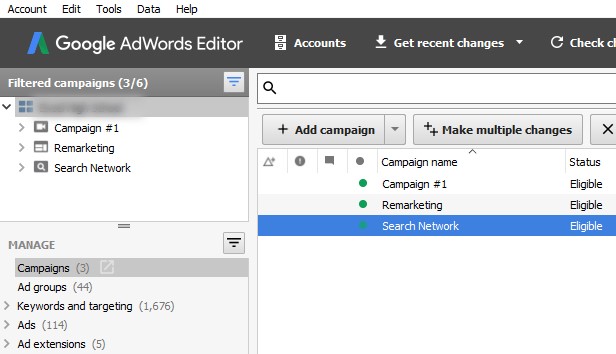
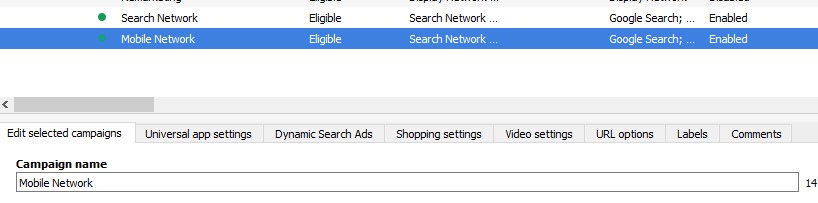

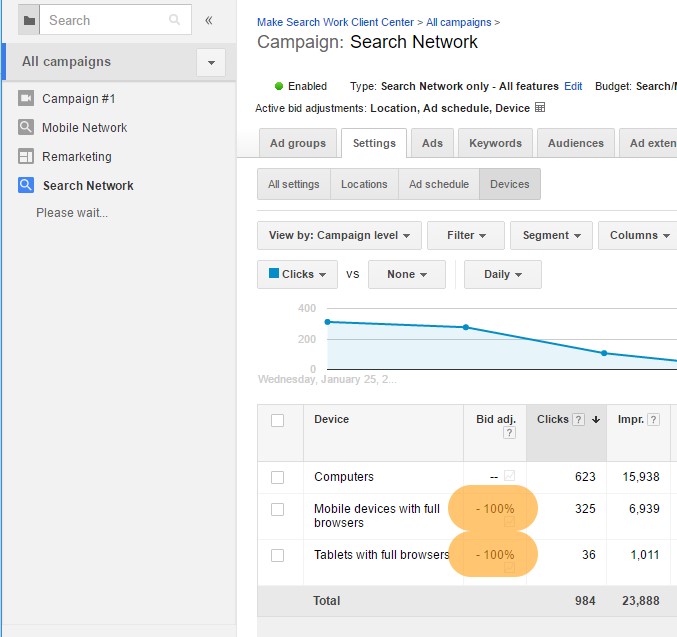
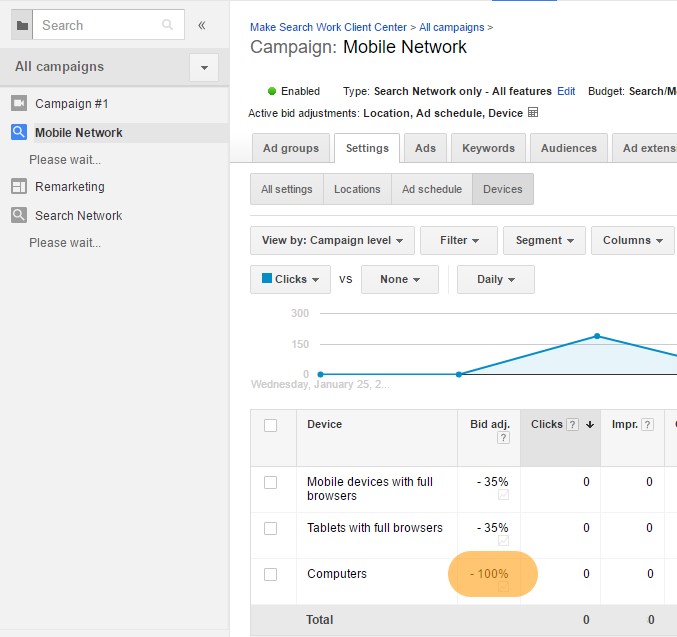
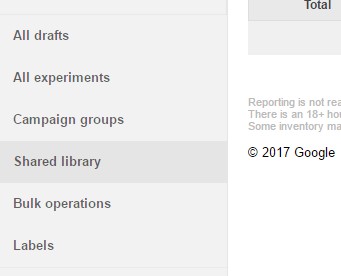
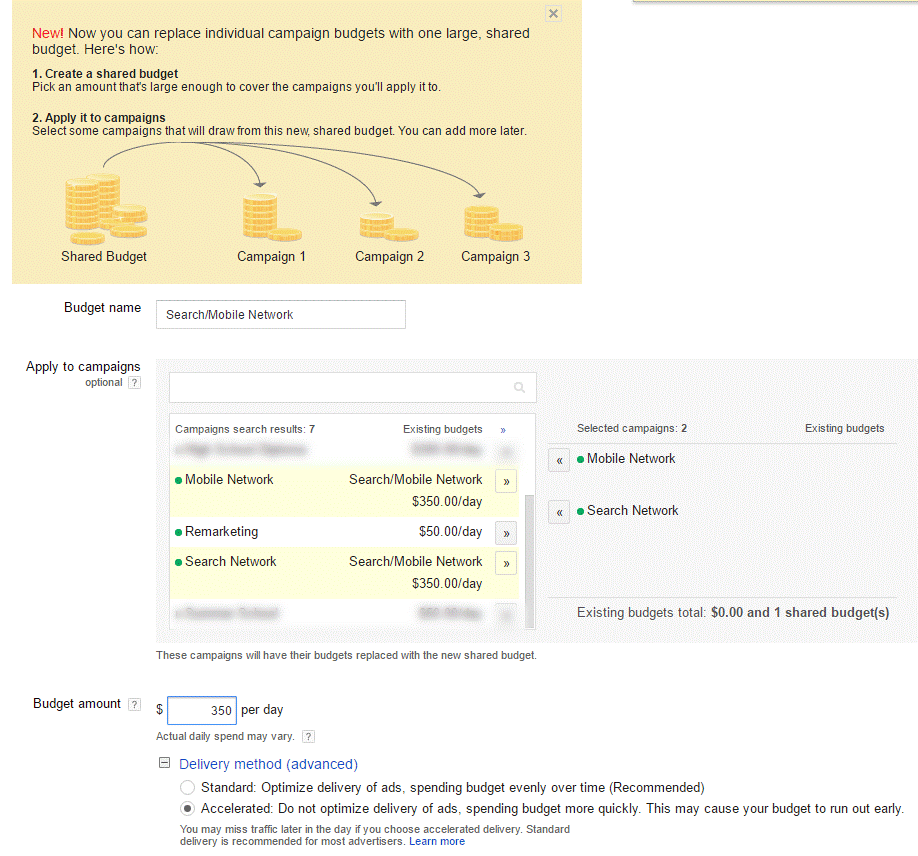
Leave a Reply